Excel Password Hashing and Security Algorithms Explained
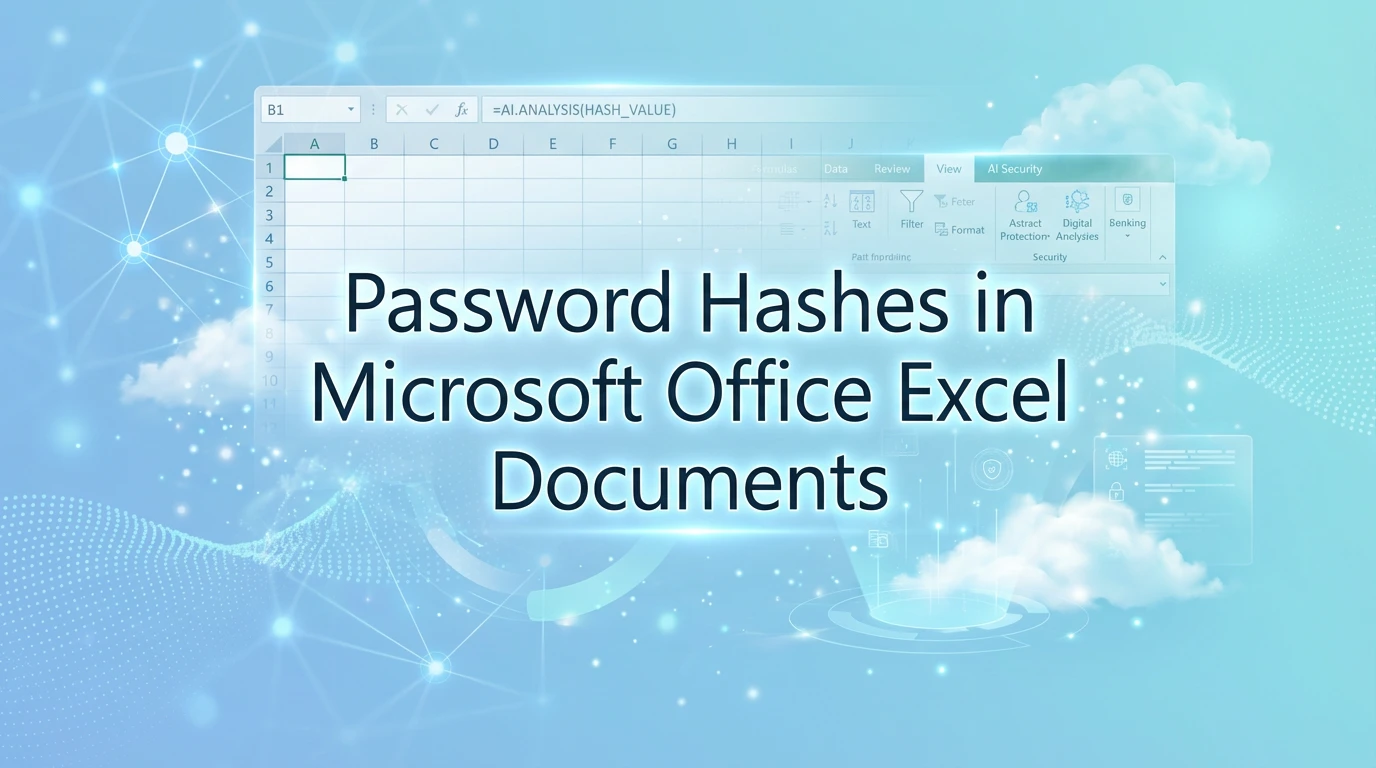
Summary
A deep dive into how Excel processes passwords using SHA-512 hashing and AES encryption. Learn why .xls files are weak and how modern .xlsx hashing works.
Microsoft Excel is the standard for managing data, but have you ever wondered what actually happens when you click "Protect Workbook"? It is not just a simple lock. Under the hood, Excel uses a complex system of "hashing" and encryption to keep your data safe.
Understanding how these password hashes work is incredibly important for IT professionals, security auditors, and anyone trying to recover a lost password. The security level depends entirely on which version of Excel you are using and which type of protection you have applied.
The Three Levels of Excel Security
It is important to realize that not all password features in Excel are created equal. In fact, they function in very different ways and explained below.
Password to Open
This is the highest level of security available. When you set a password to open the file, Excel takes the entire document and scrambles it using strong encryption. This is the only method that provides real privacy. If you use this, the file is unreadable without the key.
Structure Only
This protection is more about the structure of the file. It stops users from moving, deleting, or hiding sheets. However, it usually does not encrypt the actual data inside the cells. It is more like a "do not touch" sign than a safe.
UI Locking
This is the most common form of protection, used to lock specific cells so formulas do not get broken.
Warning: This is not a security feature. The data behind the lock is not encrypted, and this protection is often very easy to bypass.
Based on the detailed guide to Excel security we discussed above, here is a simple, human-readable explanation of what Hashing actually is.
What is Hashing? (The Digital Fingerprint)
In the world of Microsoft Excel security, Hashing is the mathematical magic trick that allows Excel to verify your password without ever actually saving your password.
Think of a hash like a digital fingerprint. Every person has a unique fingerprint. If the police find a fingerprint at a crime scene, they can match it to a person, but they cannot use that fingerprint to clone the person.
Hashing works the same way for your data. It is a "one-way" process.
How Hashing Works in Simple Terms
-
The InputYou type your password (e.g., "MySecretPass").
-
The ProcessExcel runs this text through a hashing algorithm (like SHA-512 in modern Excel). This algorithm chops up the data, mixes it around, and performs complex math on it.
-
The OutputThe result is a long, random-looking string of characters called a "Hash."
Why Does Excel Use Hashing?
If Excel just saved your password in a text file inside the document, any hacker could open the file code and read it. Instead, Excel stores the Hash (the fingerprint).
- When you set a password, Excel calculates the hash and saves only the hash.
- When you try to open the file later, you type your password.
- Excel instantly calculates the hash of what you just typed.
- It compares your new hash with the saved hash.
- If they match perfectly, Excel knows you typed the right password and opens the file.
Hashing in the XML Code
We can actually see this happening in the code blocks we looked at earlier. Excel doesn't hide the fact that it is hashing your data.
In the Worksheet Protection XML, you can see the result of the hashing process clearly labeled:
<sheetProtection
algorithmName="SHA-512"
hashValue="[Base64-encoded hash]"
saltValue="[Base64-encoded salt]"
spinCount="100000" ... />-
algorithmName="SHA-512": This tells the computer which "blender" to use. -
hashValue="...": This is the "smoothie." It is the scrambled result of your password. -
spinCount="100000": This is how many times Excel re-blended the mix to make it harder for hackers to reverse-engineer.
Key Takeaways
- It is unique: Even a tiny change to your password (like adding one space) will create a completely different hash.
- It is one-way: Hackers cannot simply "decrypt" a hash to get your password. They have to guess the password, hash their guess, and see if it matches.
- It is secure: Modern Excel uses SHA-512, which creates a massive, complex hash that is incredibly difficult to fake.
The Evolution of Excel Hashing
The way Excel handles passwords has changed a lot over the years. As computers became faster, Microsoft had to make their hashing algorithms much stronger to stop hackers from breaking in.
| Era | Format | Encryption | Risk Level |
|---|---|---|---|
| The "Weak" Era (Excel 97-2003) |
.xls |
RC4 (Obsolete) | Critical Crackable in seconds. |
| The "Modern" Era (Excel 2007-2010) |
.xlsx |
AES-128 ∧ SHA-1 | Moderate Tougher, but SHA-1 is dated. |
| The "Agile" Era (Excel 2013-Present) |
.xlsx |
AES-256 ∧ SHA-512 | Secure Industry Gold Standard. |
The "Agile" Era Details
Current versions of Excel use what Microsoft calls "Agile Encryption."
- The Strength: It uses AES-256, the same standard used by banks and governments.
- The Hash: It uses SHA-512, which creates a much longer and more complex fingerprint of your password.
- The Process: It repeats the hashing process over 100,000 times. This makes it incredibly slow and expensive for a hacker to try and guess your password using "brute force" methods.
How the Hash is structured (The Technical Part)
Modern Excel files (.xlsx) are actually just ZIP folders filled with XML code. When you password protect a file, Excel creates a specific set of instructions inside that ZIP file.
The Encryption Info
For modern Excel files, the security "recipe" is stored in a stream of data called EncryptionInfo. This tells the computer exactly how to handle the password. It looks like this:
<encryption>
<keyData
saltSize="16"
blockSize="16"
keyBits="256"
hashSize="64"
cipherAlgorithm="AES"
cipherChaining="ChainingModeCBC"
hashAlgorithm="SHA512"
saltValue="[Base64-encoded salt]"/>
<dataIntegrity
encryptedHmacKey="[Base64-encoded]"
encryptedHmacValue="[Base64-encoded]"/>
<keyEncryptors>
<keyEncryptor uri="http://schemas.microsoft.com/office/2006/keyEncryptor/password">
<encryptedKey
spinCount="100000"
saltSize="16"
blockSize="16"
keyBits="256"
hashSize="64"
cipherAlgorithm="AES"
cipherChaining="ChainingModeCBC"
hashAlgorithm="SHA512"
saltValue="[Base64-encoded salt]"
encryptedVerifierHashInput="[Base64-encoded]"
encryptedVerifierHashValue="[Base64-encoded]"
encryptedKeyValue="[Base64-encoded]"/>
</keyEncryptor>
</keyEncryptors>
</encryption>The Worksheet Hash
When you lock a specific sheet, the hash is stored right there in the workbook XML. It looks a bit simpler:
<sheetProtection algorithmName="SHA-512" hashValue="..." saltValue="..." spinCount="100000" sheet="1" objects="1" scenarios="1"/>
How Excel Verifies Your Password (Without Storing It)
You might be wondering: if Excel doesn't store my password, how does it know I typed the right one? The answer lies in a clever process involving Salting, Spinning, and Verifiers.
Unique Random String
When you create a password, Excel adds a random string of characters to it, known as a "salt."
This ensures that even if two people use the same password, their encrypted files will appear completely different to anyone attempting to break in.
100,000 Hashing Cycles
Excel hashes your password not once, but 100,000 times.
- For you, this takes only a fraction of a second.
- For a hacker attempting millions of guesses, the delay becomes enormous and discouraging.
How Excel Confirms the Password
Excel stores a “verifier” inside the file that your password must unlock.
- Excel hashes your password using the salt and spin count.
- It attempts to open the verifier using that result.
- If it unlocks, Excel decrypts the file and grants access.
Summary and Security Tips
The shift from the weak, 16-bit hashes of the 1990s to the massive 512-bit hashes of today has changed the game for document security.
How to Stay Safe
- Avoid the .xls format: If you have sensitive data in an old
.xlsfile, convert it to the newer.xlsxformat immediately. The old files are simply too easy to crack. - Use "Password to Open": This is the only setting that truly encrypts your data.
- Length is key: Because modern encryption is so strong, the only way a hacker gets in is by guessing the password. A random password that is 12 characters or longer is currently considered safe from brute-force attacks.
By understanding how these hashes work, you can make better decisions about how you protect your personal and business data.